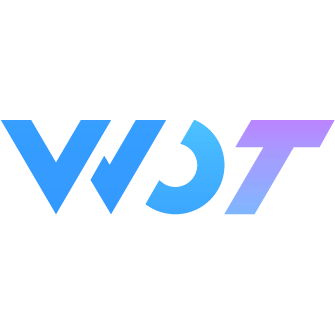Upload 上传
图片上传组件
基本用法
file-list 设置上传列表,数据类型为数组;
数据更改后通过绑定 change 事件给 fileList 赋值。
action 设置图片上传的地址;
<wd-upload :file-list="fileList1" image-mode="aspectFill" :action="action" @change="handleChange1"></wd-upload>const fileList = ref<any[]>([
{
url: 'https://img12.360buyimg.com//n0/jfs/t1/29118/6/4823/55969/5c35c16bE7c262192/c9fdecec4b419355.jpg'
}
])
const action: string = 'https://ftf.jd.com/api/uploadImg'
function handleChange({ files }) {
fileList.value = files
}禁用
设置 disabled 开启禁用上传
<wd-upload :file-list="fileList" action="https://ftf.jd.com/api/uploadImg" @change="handleChange" disabled></wd-upload>多选上传
通过设置 multiple 开启文件多选上传。
<wd-upload :file-list="fileList" multiple action="https://ftf.jd.com/api/uploadImg" @change="handleChange"></wd-upload>最大上传数限制
上传组件可通过设置 limit 来限制上传文件的个数。
<wd-upload :file-list="fileList" :limit="3" action="https://ftf.jd.com/api/uploadImg" @change="handleChange"></wd-upload>拦截预览图片操作
设置 before-preview 函数,在用户点击图片进行预览时,会执行 before-preview 函数,接收 { index: 当前预览的下标, imgList: 所有图片地址列表, resolve },通过 resolve 函数告知组件是否确定通过,resolve 接受 1 个 boolean 值,resolve(true) 表示选项通过,resolve(false) 表示选项不通过,不通过时不会执行预览图片操作。
<wd-upload :file-list="fileList" action="https://ftf.jd.com/api/uploadImg" @change="handleChange" :before-preview="beforePreview"></wd-upload>import { useToast, useMessage } from '@/uni_modules/wot-design-uni'
const messageBox = useMessage()
const toast = useToast()
const fileList = ref<any[]>([
{
url: 'https://img12.360buyimg.com//n0/jfs/t1/29118/6/4823/55969/5c35c16bE7c262192/c9fdecec4b419355.jpg'
}
])
const beforePreview = ({ file, resolve }) => {
messageBox
.confirm({
msg: '是否预览图片',
title: '提示'
})
.then(() => {
resolve(true)
})
.catch(() => {
toast.show('取消预览操作')
})
}
function handleChange({ files }) {
fileList.value = files
}上传前置处理
设置 before-upload 函数,弹出图片选择界面,在用户选择图片点击确认后,会执行 before-upload 函数,接收 { files: 当前上传的文件, fileList: 文件列表, resolve },可以对 file 进行处理,并通过 resolve 函数告知组件是否确定通过,resolve 接受 1 个 boolean 值,resolve(true) 表示选项通过,resolve(false) 表示选项不通过,不通过时不会执行上传操作。
<wd-upload :file-list="fileList" action="https://ftf.jd.com/api/uploadImg" @change="handleChange" :before-upload="beforeUpload"></wd-upload>import { useToast, useMessage } from '@/uni_modules/wot-design-uni'
const messageBox = useMessage()
const toast = useToast()
const fileList = ref<any[]>([
{
url: 'https://img12.360buyimg.com//n0/jfs/t1/29118/6/4823/55969/5c35c16bE7c262192/c9fdecec4b419355.jpg'
}
])
const beforeUpload = ({ files, resolve }) => {
messageBox
.confirm({
msg: '是否上传',
title: '提示'
})
.then(() => {
resolve(true)
})
.catch(() => {
toast.show('取消上传操作')
})
}
function handleChange({ files }) {
fileList.value = files
}移除图片前置处理
设置 before-remove 函数,在用户点击关闭按钮时,会执行 before-remove 函数,接收 { file: 移除的文件, index: 移除文件的下标, fileList: 文件列表, resolve },可以对 file 进行处理,并通过 resolve 函数告知组件是否确定通过,resolve 接受 1 个 boolean 值,resolve(true) 表示选项通过,resolve(false) 表示选项不通过,不通过时不会执行移除图片操作。
<wd-upload :file-list="fileList" action="https://ftf.jd.com/api/uploadImg" @change="handleChange" :before-remove="beforeRemove"></wd-upload>import { useToast, useMessage } from '@/uni_modules/wot-design-uni'
const messageBox = useMessage()
const toast = useToast()
const fileList = ref<any[]>([
{
url: 'https://img12.360buyimg.com//n0/jfs/t1/29118/6/4823/55969/5c35c16bE7c262192/c9fdecec4b419355.jpg'
}
])
const beforeRemove = ({ file, fileList, resolve }) => {
messageBox
.confirm({
msg: '是否删除',
title: '提示'
})
.then(() => {
toast.success('删除成功')
resolve(true)
})
.catch(() => {
toast.show('取消删除操作')
})
}
function handleChange({ files }) {
fileList.value = files
}选择文件前置处理
设置 before-choose 函数,在用户点击唤起项时,会执行 before-choose 函数,接收 { fileList: 文件列表, resolve },通过 resolve 函数告知组件是否确定通过,resolve 接受 1 个 boolean 值,resolve(true) 表示选项通过,resolve(false) 表示选项不通过,不通过时不会执行选择文件操作。
<wd-upload :file-list="fileList" action="https://ftf.jd.com/api/uploadImg" @change="handleChange" :before-choose="beforeChoose"></wd-upload>import { useToast, useMessage } from '@/uni_modules/wot-design-uni'
const messageBox = useMessage()
const toast = useToast()
const fileList = ref<any[]>([
{
url: 'https://img12.360buyimg.com//n0/jfs/t1/29118/6/4823/55969/5c35c16bE7c262192/c9fdecec4b419355.jpg'
}
])
const beforeChoose = (file, resolve) => {
messageBox
.confirm({
msg: '是否选择',
title: '提示'
})
.then(() => {
resolve(true)
})
.catch(() => {
toast.show('取消选择操作')
})
}
function handleChange({ files }) {
fileList.value = files
}上传至云存储
设置 buildFormData 函数,在用户点击上传时,会执行 buildFormData 函数,接收 { file, formData, resolve }
file当前上传的文件formData待处理的formDataresolve函数,用于告知组件是否组装formData成功,resolve(formData)表示组装成功。
<wd-upload :file-list="files" :action="host" :build-form-data="buildFormData" @change="handleChange"></wd-upload>const host = ref<string>('Bucket访问域名,例如https://examplebucket.oss-cn-zhangjiakou.aliyuncs.com')
const files = ref<Record<string, any>[]>([])
function handleChange({ fileList }) {
files.value = fileList
}
/* *
* 构建 formData
* @param {Object} { file, formData, resolve }
* @return {Object} formData
* */
const buildFormData = ({ file, formData, resolve }) => {
let imageName = file.url.substring(file.url.lastIndexOf('/') + 1) // 从图片路径中截取图片名称
// #ifdef H5
// h5端url中不包含扩展名,可以拼接一下name
imageName = imageName + file.name
// #endif
const signature = 'your <signatureString>' // 签名信息
const ossAccessKeyId = 'your <accessKey>' // 你的AccessKey ID
const policy = 'your <policyBase64Str>' // policy信息
const key = `20231120/${imageName}` // 图片上传到oss的路径(拼接你的文件夹和文件名)
const success_action_status = '200' // 将上传成功状态码设置为200,默认状态码为204
formData = {
...formData,
key: key,
OSSAccessKeyId: ossAccessKeyId,
policy: policy,
signature: signature,
success_action_status: success_action_status
}
resolve(formData) // 组装成功后返回 formData,必须返回
}const host = ref<string>('Bucket访问域名,例如https://examplebucket.oss-cn-zhangjiakou.aliyuncs.com')
const files = ref<Record<string, any>[]>([])
function handleChange({ fileList }) {
files.value = fileList
}
/* *
* 构建 formData
* @param {Object} { file, formData, resolve }
* @return {Object} formData
* */
const buildFormData = ({ file, formData, resolve }) => {
let imageName = file.url.substring(file.url.lastIndexOf('/') + 1) // 从图片路径中截取图片名称
// #ifdef H5
// h5端url中不包含扩展名,可以拼接一下name
imageName = imageName + file.name
// #endif
const policy = 'your policy' // policy信息
const key = `20231120/${imageName}` // 图片上传到oss的路径(拼接你的文件夹和文件名)
const qAk = 'your qAk'
const qSignAlgorithm = 'your qSignAlgorithm'
const qKeyTime = 'your qKeyTime'
const qSignature = 'your qSignature'
const success_action_status = '200' // 将上传成功状态码设置为200
formData = {
...formData,
key: key,
policy: policy,
'q-sign-algorithm': qSignAlgorithm,
'q-ak': qAk,
'q-key-time': qKeyTime,
'q-signature': qSignature,
success_action_status: success_action_status
}
resolve(formData) // 组装成功后返回 formData,必须返回
}const host = ref<string>('Bucket访问域名,例如https://examplebucket.oss-cn-zhangjiakou.aliyuncs.com')
const files = ref<Record<string, any>[]>([])
function handleChange({ fileList }) {
files.value = fileList
}
/* *
* 构建 formData
* @param {Object} { file, formData, resolve }
* @return {Object} formData
* */
const buildFormData = ({ file, formData, resolve }) => {
let imageName = file.url.substring(file.url.lastIndexOf('/') + 1) // 从图片路径中截取图片名称
// #ifdef H5
// h5端url中不包含扩展名,可以拼接一下name
imageName = imageName + file.name
// #endif
const signature = 'your <signature>' // 签名信息
const accessKeyId = 'your <accessKeyId>' // 你的AccessKey ID
const policy = 'your <policyBase64Str>' // policy信息
const key = `20231120/${imageName}` // 图片上传到oss的路径(拼接你的文件夹和文件名)
const success_action_status = '200' // 将上传成功状态码设置为200,默认状态码为204
formData = {accessKeyId
...formData,
key: key,
policy: policy,
AccessKeyId: accessKeyId,
signature: signature
success_action_status: success_action_status
}
resolve(formData) // 组装成功后返回 formData,必须返回
}自定义唤起上传样式
使用默认插槽可以修改唤起上传的样式。
<wd-upload :file-list="fileList" :limit="5" action="https://ftf.jd.com/api/uploadImg" @change="handleChange">
<wd-button>上传</wd-button>
</wd-upload>const fileList = ref<any[]>([
{
url: 'https://img12.360buyimg.com//n0/jfs/t1/29118/6/4823/55969/5c35c16bE7c262192/c9fdecec4b419355.jpg'
}
])Attributes
| 参数 | 说明 | 类型 | 可选值 | 默认值 | 最低版本 |
|---|---|---|---|---|---|
| file-list | 上传的文件列表, 例如: [{ name: 'food.jpg', url: 'https://xxx.cdn.com/xxx.jpg' }] | array | - | [] | - |
| action | 必选参数,上传的地址 | string | - | - | - |
| header | 设置上传的请求头部 | object | - | - | - |
| multiple | 是否支持多选文件 | boolean | - | - | - |
| disabled | 是否禁用 | boolean | - | false | - |
| limit | 最大允许上传个数 | number | - | - | - |
| show-limit-num | 限制上传个数的情况下,是否展示当前上传的个数 | boolean | - | false | - |
| max-size | 文件大小限制,单位为byte | number | - | - | - |
| source-type | 选择图片的来源,chooseImage 接口详细参数,查看官方手册 | array / string | - | ['album', 'camera'] | - |
| size-type | 所选的图片的尺寸,chooseImage 接口详细参数,查看官方手册 | array / string | - | ['original', 'compressed'] | - |
| name | 文件对应的 key,开发者在服务端可以通过这个 key 获取文件的二进制内容,uploadFile 接口详细参数,查看官方手册 | string | - | file | - |
| formData | HTTP 请求中其他额外的 form data,uploadFile 接口详细参数,查看官方手册 | object | - | - | - |
| header | HTTP 请求 Header,Header 中不能设置 Referer,uploadFile 接口详细参数,查看官方手册 | object | - | - | - |
| on-preview-fail | 预览失败执行操作 | function({ index, imgList }) | - | - | - |
| before-upload | 上传文件之前的钩子,参数为上传的文件和文件列表,若返回 false 或者返回 Promise 且被 reject,则停止上传。 | function({ files, fileList, resolve }) | - | - | - |
| before-choose | 选择图片之前的钩子,参数为文件列表,若返回 false 或者返回 Promise 且被 reject,则停止上传。 | function({ fileList, resolve }) | - | - | - |
| before-remove | 删除文件之前的钩子,参数为要删除的文件和文件列表,若返回 false 或者返回 Promise 且被 reject,则停止上传。 | function({ file, fileList, resolve }) | - | - | - |
| before-preview | 图片预览前的钩子,参数为预览的图片下标和图片列表,若返回 false 或者返回 Promise 且被 reject,则停止上传。 | function({ index, imgList, resolve }) | - | - | - |
| build-form-data | 构建上传formData的钩子,参数为上传的文件、待处理的formData,返回值为处理后的formData,若返回 false 或者返回 Promise 且被 reject,则停止上传。 | function({ file, formData, resolve }) | - | - | 0.1.61 |
| loading-type | 加载中图标类型 | string | - | circular-ring | - |
| loading-color | 加载中图标颜色 | string | - | #ffffff | - |
| loading-size | 加载中图标尺寸 | string | - | 24px | - |
默认插槽即可 | boolean | - | false | - | |
| status-key | file 数据结构中,status 对应的 key | string | - | status | - |
| image-mode | 预览图片的 mode 属性 | ImageMode | - | aspectFit | - |
file 数据结构
| 键名 | 类型 | 说明 | 最低版本 |
|---|---|---|---|
| uid | number | 当前上传文件在列表中的唯一标识 | - |
| url | string | 上传图片地址 | - |
| action | string | 上传的地址 | - |
| percent | number | 上传进度 | - |
| size | number | 响文件尺寸应码 | - |
| status | string | 当前图片上传状态 | - |
| response | string / object | 后端返回的内容,可能是对象,也可能是字符串 | - |
Slot
| name | 说明 | 最低版本 |
|---|---|---|
| default | 上传唤起插槽样式 | - |
Events
| 事件名称 | 说明 | 参数 | 最低版本 |
|---|---|---|---|
| success | 上传成功时触发 | event = { file, fileList,formData } file 为当前选上传的文件,'fileList' 上传图片列表 | - |
| fail | 上传失败时触发 | event = { error, file,formData } error 错误信息,file 上传失败的文件 | - |
| progress | 上传中时触发 | event = { response, file } response 上传中响应信息,file 为当前选上传的文件 | - |
| chooseerror | 选择图片失败时触发 | event = { error } error 选择图片失败的错误信息 | - |
| change | 上传列表修改时触发 | 选中的值 event = { fileList } 'fileList' 上传图片列表 | - |
| remove | 移除图片时触发 | event = { file } file: 移除的文件信息 | - |
| oversize | 文件大小超过限制时触发 | event = { file } file: 尺寸超出的文件信息 | - |
Upload 外部样式类
| 类名 | 说明 | 最低版本 |
|---|---|---|
| custom-class | 根节点样式类 | - |
| custom-evoke-class | 自定义上传按钮样式类 | - |
| custom-preview-class | 自定义预览图片列表样式类 | - |